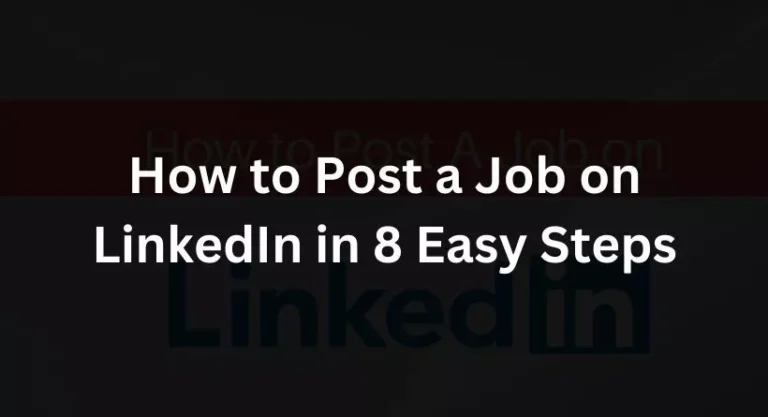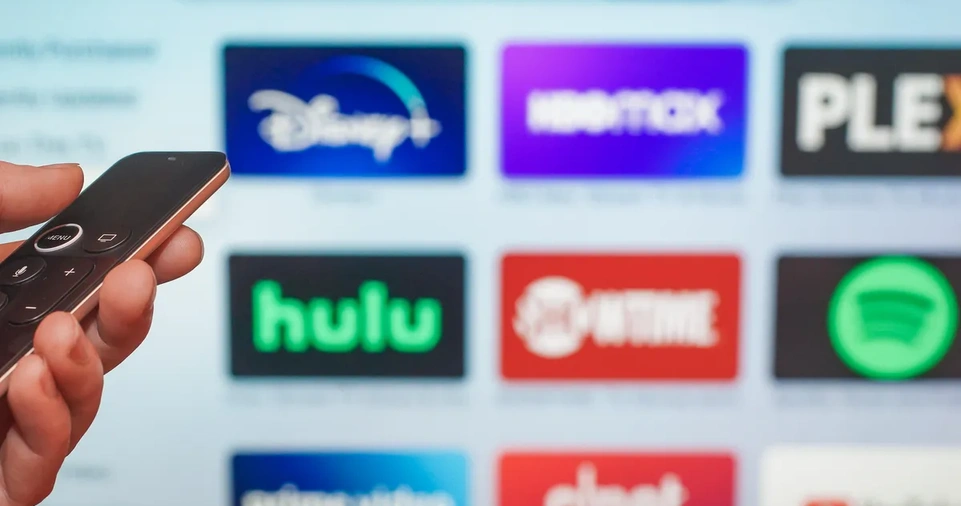With more than 500 million users in more than 200 countries, LinkedIn is the premier destination for job seekers and businesses looking to hire new staff. Learning how to post a job on LinkedIn is the first step to locating top talent. We will walk you through a simple, step-by-step procedure to publish your jobs (at no cost). The steps are detailed here and in a brief instructional video.
What is LinkedIn?
Linkedin is a popular social media, networking, and career development tool for business people, and you may already be familiar with it.
With more than 850 million users in more than 200 countries, LinkedIn today rules the internet!
LinkedIn is the perfect platform for small companies to develop and prosper online since it was designed with the goal of facilitating connections with and communication with like-minded professionals within the business sector.
However, did you realise that LinkedIn may also be used as a platform for job posting and hiring?
Through their user-friendly job posting tool, LinkedIn is the perfect location for you to find the ideal person to hire for your small business.
Let’s get started with this LinkedIn job posting lesson and walk you through the quick and easy steps to posting a position on your company’s LinkedIn profile for free!
8 steps to How to list a job on LinkedIn for free
For instructions on how to effectively advertise a job on LinkedIn for no cost, see below:
Step 1: Create a Company Page
You must develop and set up a LinkedIn company page before you can use it to begin hiring personnel. You must first have a personal profile with your complete name on it to accomplish this. By selecting Join Now on the LinkedIn homepage and following the instructions, you may simply create one. When this is finished, you may build a company page.
To create your company page, take the following actions:
- On your personal LinkedIn homepage, click the Work button in the upper right. You may choose to create a Company Page from the drop-down option that appears at the bottom of the list when you do this.
- Choose the sort of page you want to build by following the suggested prompts:
- Business Page
- Showcase Page (for specific efforts, brands, etc.)
- Educational establishment
- You will be asked to provide your company details after selecting the sort of page you desire (probably a Company Page). Provide your company name, URL, and information about your industry on this page, then submit your corporate logo.
- Once you’ve provided all the necessary company information, click Create Page and verify the box at the bottom.
Step 2: Post a Job for Free
On LinkedIn, job postings are free. Click the Work symbol on the dashboard of your individual LinkedIn profile, and then select the Post a Job option from the drop-down menu. This will take you to a form where you can enter your employment details. The name of the business, kind of workplace (on-site, hybrid, or remote), employee location, and employment status should all be included. Click Get Started For Free after you have completed all the fields.
Step 3: Create Your Job Details
The subsequent page will ask you to submit your job specifics, such as the job description and any skill requirements after you have entered your work information (such as your title, employer, and location). After thoroughly completing this part, click Continue at the bottom of your screen to go to the next one. Please provide the following details:
- Fill up the text box with your job description (which is necessary). Include work tasks, talents, and educational prerequisites while being as explicit as you can.
- By selecting the Add Skill icon, you may specify the skills required for the position.
Step 4: Enter Applicant Options
The applicant options page will display after the job information has been entered; simply click Continue in the bottom right corner of the page to proceed. Decide first if you want to receive applications via email (preferred) or a website that leads applicants to apply elsewhere than LinkedIn.
You may include screening questions if you decide to accept applications by email, which can assist in weed out or identifying the particular qualifications you want applicants to check before sending their resumes. LinkedIn will propose two inquiries. You can opt to keep them or click the X to remove them, add your own, or pick from a list of potential questions provided by LinkedIn.
Any pre-screening query can be turned into a requirement. If you choose this option, LinkedIn will automatically weed out candidates and email those who don’t fulfill those requirements a rejection letter.
Step 5: Promote Your Posted Job
You have the choice to either continue with a free post when your job posting is complete or to establish a budget for a promoted job post. Promoting your job posting means that it will appear at the top of search results, be listed first in job recommendations, send out fast mobile alerts to qualified prospects, and attract a higher number of prospective applicants each month.
Your budget might be either daily or overall (the most you’re willing to spend). To make the most of your job ad, LinkedIn will provide you with a recommended daily budget based on positions with comparable titles and locations. This budget must be more than $7 per day.
Simply choose Free to submit your free job listing if you do not want to advertise your position. Following that, LinkedIn will grant you a three-day free trial to market your listing.
Step 6: Process Payment
You will be asked to make money if you decide to advertise your job posting. Your position will be given priority placement in search results, tailored job notifications to applicants, and promotion in premium job ad channels after it has been promoted.
Use your default credit card on file to complete your payment, or select Add Payment Method to provide a different card. You only pay when someone views your work, and you are free to edit or delete your budget whenever you want.
Step 7: Improve Your Job Post
You may enhance your job posting to increase your chances of hiring quality candidates once you have finished the job information and applicant options and selected whether or not to advertise your job. This comprises:
- Adding your employment information to your profile
- Including LinkedIn skill tests (you will be informed if candidates receive scores of 70% or above on the tests)
- Making a printed “Help Wanted” sign (which includes a QR code that links job searchers to your LinkedIn job posts)
- Including remuneration information (displayed at the top of your job ad; improves the number of search results in your position receives)
- choosing features offered by your business to highlight in your advertisement.
You may also like reading: 12 Small Business Ideas for Kids in 2023
Use LinkedIn’s #Hiring Feature
The #recruiting function on LinkedIn might aid in getting the word out that your business is recruiting. When an employee shares a job post from their profile page, the #Hiring frame is added to their profile photo, they are highlighted in the “Meet the Team” portion of the job post, and their network is made aware of the open position.
To encourage your staff to share the job posting, just ask them to:
- At the top of their LinkedIn site, click me a symbol.
- On View Profile, click
- When their profile photo shows, click Open to.
- From the pop-up window, choose an existing job.
- To add a profile, click.
Step 8: Manage Your Posted Jobs
Once your job has been posted, you may refer back to it for a variety of purposes, including editing the position, changing the payment method, and evaluating candidates.
Conclusion:
Your recruitment approach may alter when you post a position on LinkedIn. You may use the power of this professional networking platform to recruit exceptional people who share your company’s vision and values by adhering to these detailed instructions. Throughout the hiring process, don’t forget to communicate with prospects, improve your job posting, and remain proactive. Make use of the opportunities LinkedIn provides to create a successful and dynamic workforce.
FAQs:
Can I advertise a job for free on LinkedIn?
Absolutely! You may advertise positions on LinkedIn for free, providing you access to their enormous network of people who are actively looking for work.
How can I make my LinkedIn job ad more visible?
Use LinkedIn’s promotional options, such as Sponsored Job Ads, to increase the exposure of your job ad. To naturally increase its exposure, publish the job posting on your corporate page, personal profile, and pertinent groups.
Can I directly manage and monitor applications on LinkedIn?
Yes, LinkedIn offers a user-friendly interface that makes managing and tracking applications simple. Through the portal, you may evaluate resumes, get in touch with applicants, and shortlist possible recruits.
How frequently should I update my LinkedIn job posting?
To keep your job posting relevant and draw in new applicants, you must often update it. To ensure the post’s exposure and interaction, try to update it at least once each week.
Should I reply to every message and application?
Yes, it is strongly advised to answer all questions and applications right away. Timely communication and feedback not only show professionalism but also improve the applicant experience.