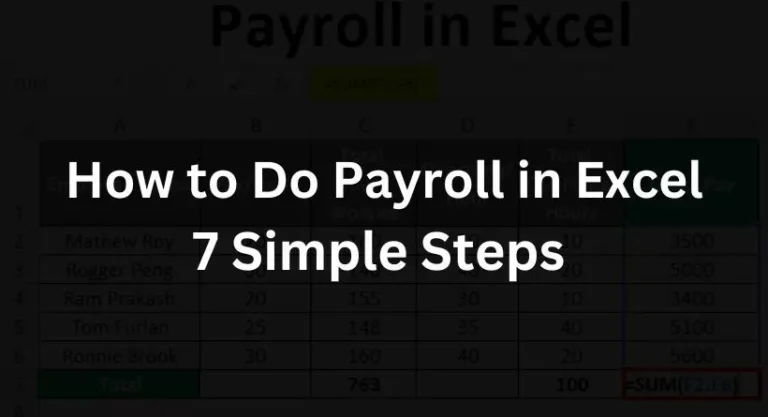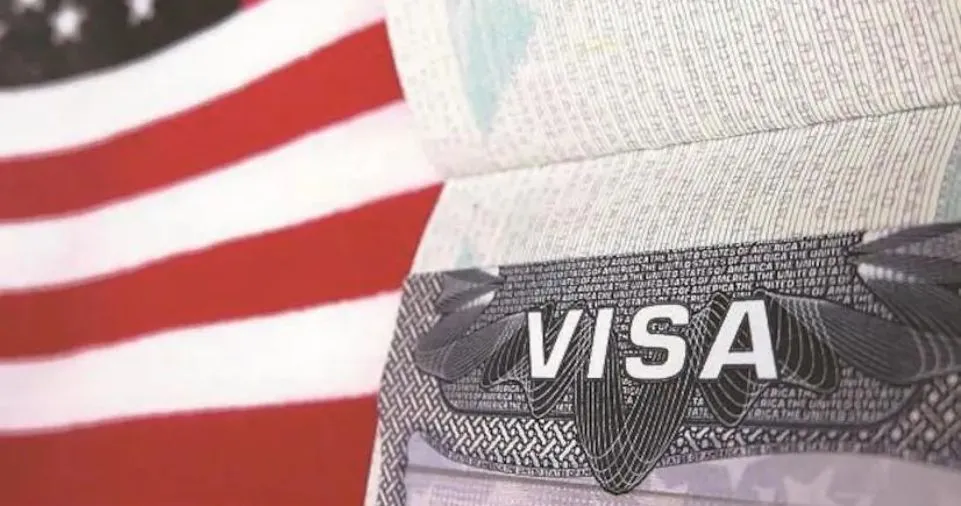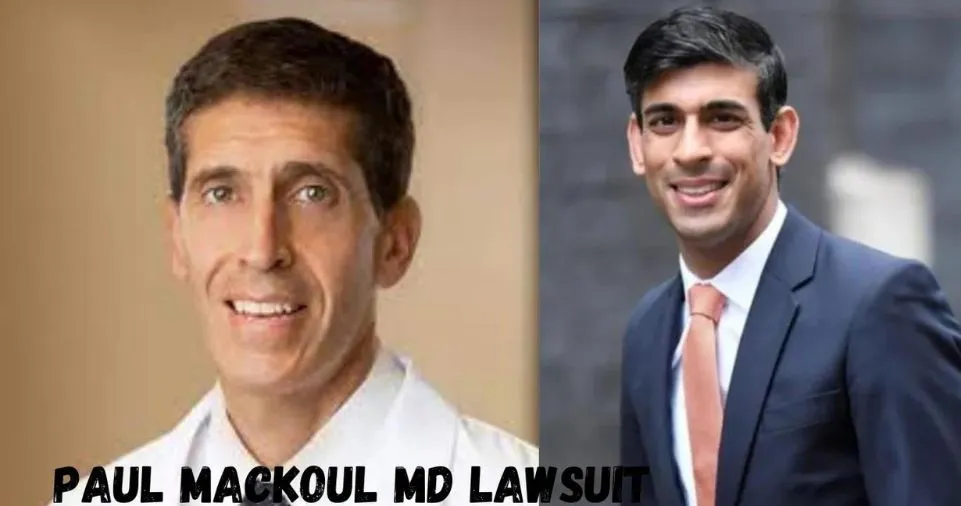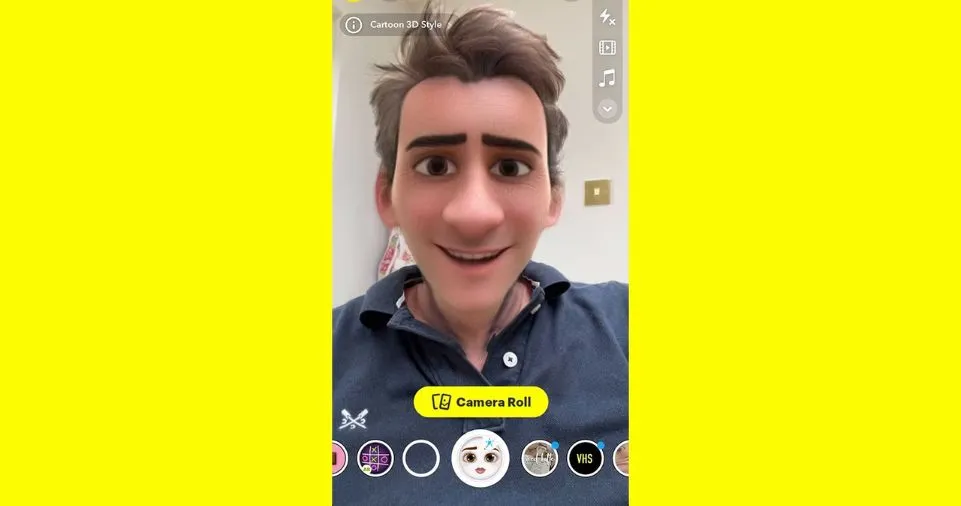In the business world, one of the critical challenges many companies face is managing their payroll effectively. While larger organizations might have the luxury of employing dedicated payroll software or teams, small to medium enterprises often need to seek a cost-effective yet efficient solution. This is where an Excel payroll template steps in, serving as an essential tool to streamline your payroll process.
In this guide, we promise to unveil the mystery of how to do payroll in Excel, offering you a clear roadmap to navigate this vital administrative task. By employing a simple yet powerful payroll template for Excel, you can have all your payroll details at your fingertips, enhancing your business operations. So let’s dive into the intricacies of Excel and unravel a solution that could make payroll complications a thing of the past for your enterprise.
What is Payroll in Excel?
Payroll administration manually may be time- and resource-consuming. Many businesses use Tally or ADP software, or even outsource payroll to outside service providers, to streamline the process. However, because it provides them total control over their employees’ salaries and costs, some firms choose to handle payroll on their own.
Therefore, businesses that want to manage payroll internally want a strong, adaptable, user-friendly, and simple-to-use application. Microsoft Excel is the ideal tool that satisfies all of these needs. Its wide variety of formulae and straightforward design make it simple to use.
Using a very straightforward example, this article will walk you through the step-by-step process of creating payroll in Excel.
Understanding Payroll and Excel’s Role
At its core, payroll refers to the total of all compensation a business owes to its employees for a set period or on a given date. It involves meticulous tracking of employee hours, calculating wages, and ensuring timely and accurate payments. For this reason, using a payroll template for Excel can be a game-changer.
Excel, a robust and versatile spreadsheet program, has several built-in features that make payroll management easier. Its cell-based structure is perfect for data organization, offering computational capabilities, data analysis tools, and customizable templates. This makes Excel a remarkably flexible and cost-effective tool for managing your business payroll.
The Payroll Template for Excel
A payroll template for Excel simplifies the process of payroll management. The template allows you to input details like employee names, hours worked, hourly rates, and taxes. Excel automatically computes salaries based on the provided information, reducing the chances of errors.
Step-By-Step Guide: How to Do Payroll in Excel
Step 1: Downloading the Payroll Template for Excel
First things first, you need to download a payroll template for Excel. Several free options are available online, but ensure you pick a template that suits your business needs. Once downloaded, open it in Excel to get started.
Step 2: Entering Employee Information
In this step, you will enter pertinent employee details. This typically includes their name, employee ID, department, and any other identifiers used within your organization.
Step 3: Inputting Salary Details
Once you have the employee data in place, you can input salary details. Depending on your payroll structure, this might be an hourly wage or a fixed monthly salary.
Step 4: Adding Payroll Deductions
Next, consider any deductions that apply, such as taxes, health insurance contributions, or retirement fund allocations.
Step 5: Calculating Net Pay
After entering all the relevant information, Excel can compute the net pay. The formula typically subtracts the total deductions from the gross salary.
Step 6: Keeping Records Updated
Regular updates are critical for accurate payroll management. Ensure that you update the Excel payroll template with any changes to employee hours, salaries, or deductions.
Step 7: Regular Auditing and Compliance Checks
Lastly, to maintain legal compliance and ensure accuracy, regular auditing is essential. Check all the calculations and records periodically to confirm they align with the actual figures.
Benefits and Limitations of Using Excel for Payroll
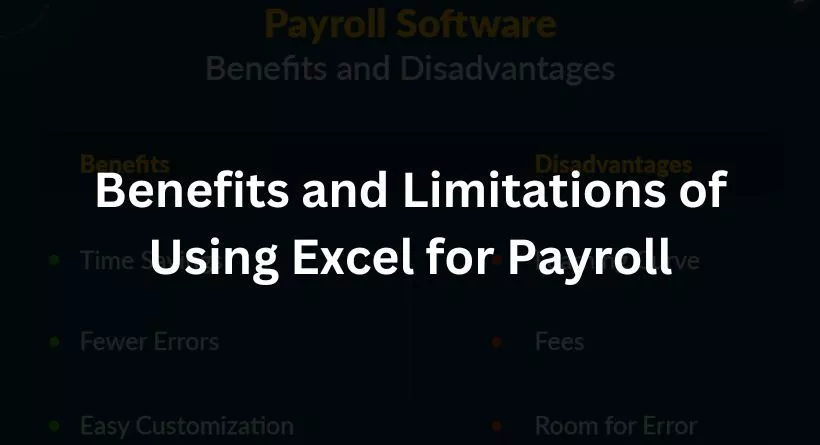
When using a payroll template for Excel, there are several advantages and a few challenges that you should be aware of.
Pros of Using Excel for Payroll
Cost-effective: Excel is part of Microsoft Office, which many businesses already have. This makes it a cost-friendly option compared to specialized payroll software.
Customizable: You can modify Excel spreadsheets to fit your specific payroll needs. Excel’s extensive features allow you to tailor your payroll management approach.
Accessible: Excel is widely used and understood by many, reducing the learning curve typically associated with new payroll systems.
Cons of Using Excel for Payroll
While Excel has many benefits, it also has some limitations when it comes to managing payroll:
Manual Updates: Excel requires manual entry and updates, which can be time-consuming and prone to errors.
Lacks Advanced Features: While Excel is great for basic payroll calculations, it may not have the advanced features of specialized payroll software like automated tax calculations or direct deposit capabilities.
Additional Tips for Efficient Payroll Management in Excel
Even with its limitations, you can still effectively use Excel for your payroll needs by keeping a few key tips in mind.
Excel Functions You Should Know
Mastering certain Excel functions can streamline your payroll process. Functions like SUM, COUNT, and AVERAGE can automate calculations, while IF, VLOOKUP, and HLOOKUP can help with data analysis.
Importance of Regular Updates
Keeping your Excel payroll template updated is crucial. Ensure changes in employee details, wage rates, hours worked, and deductions are accurately reflected in the template.
Taking Help from Excel Community and Resources
Don’t hesitate to use the extensive Excel community and online resources for assistance. Forums, tutorials, and articles can provide invaluable help when dealing with complicated Excel functions or payroll issues.
Also Read: Streamlining Business Communication with Outsource Call Centers
Conclusion
As we’ve journeyed through the intricacies of managing payroll using a payroll template for Excel, it’s clear that Excel, with its versatility and widespread use, can be a reliable tool for payroll management. From defining payroll, and understanding Excel’s role, to exploring the advantages and limitations of this application, we have uncovered the potential of a tool many businesses already have at their disposal.
The step-by-step guide walked us through the process of downloading and utilizing a payroll template, entering pertinent employee and salary details, calculating net pay, and maintaining updated records. Further, we delved into the world of Excel functions, highlighting the importance of regular updates and leveraging the extensive Excel community and resources. Despite some limitations, with proper knowledge and regular auditing, Excel remains a strong contender for managing your company’s payroll.